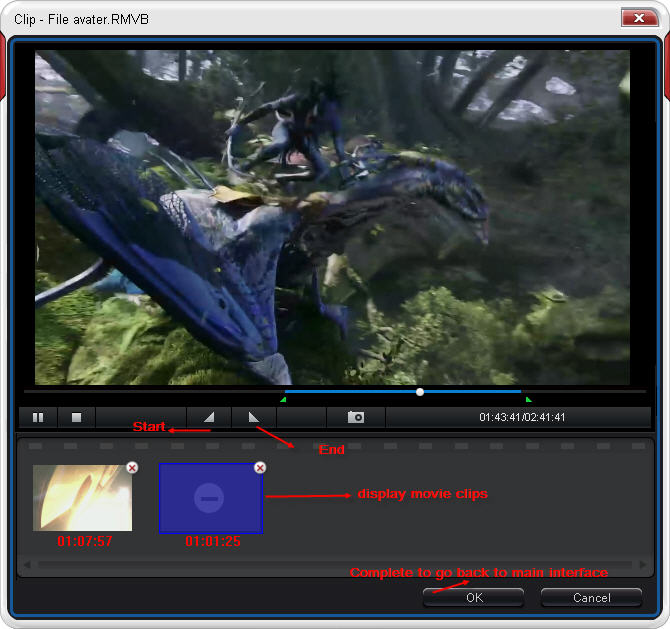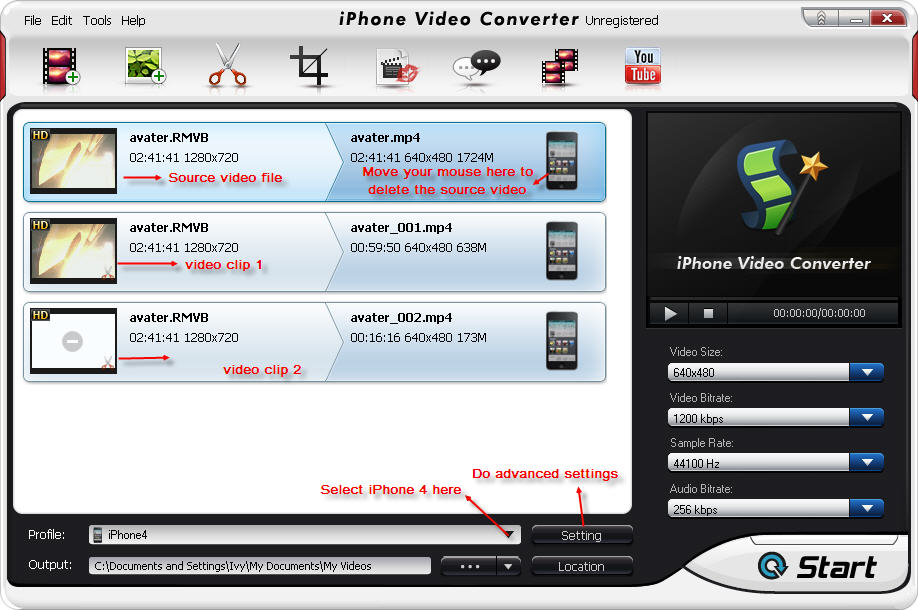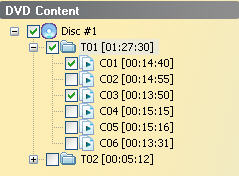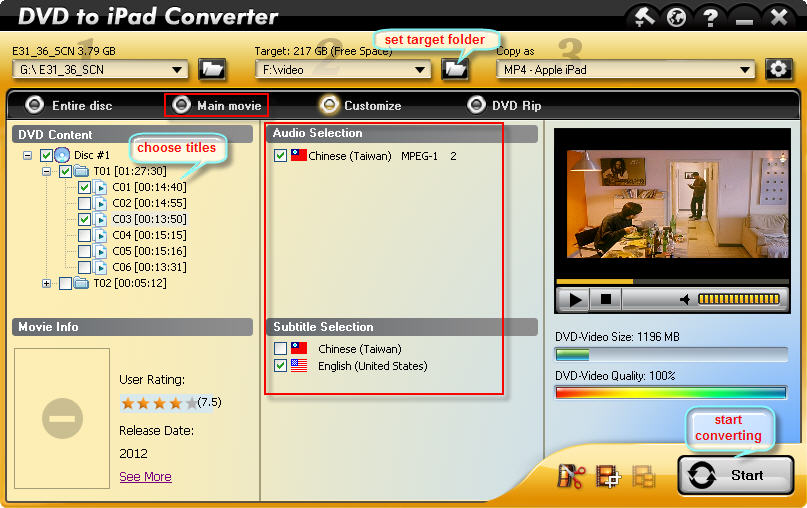Do you have an iPhone 4 on hand? What’s your felling about using it? Considering its remarkable screen, do you want to enjoy movie on it anytime anywhere? You may collect many great movies on your hard drive, but only want to keep the best scenes on iPhone 4 for better entertainment on the go. This article aims to show you how to cut out video clips from movies and put these movie clips into iPhone 4 by using BlazeVideo iPhone Video Converter, known as a professional alli-in-one tool for iPhone 4 fans.
Step 1 Load the source video movie into BlazeVideo iPhone Video Converter.
Free download BlazeVideo iPhone Video Converter, install it and run it. Click “Add video(s)” and choose to import your source video file.
Step 2 Clip videos from the source movie.
Click “Clip” button to come out the “Clip” box: cut out your loved scenes by clicking the Start and End buttons.
Step 3 Put these video clips to iPhone 4 for playing.
Drop down “Profile” to choose “iPhone 4” as output video format. Click “Start” to convert the selected video clips into MP4 for playback on iPhone 4.
Note: Usually, the source video file will be still on the BlazeVideo iPhone Video Converter. If you do not want to convert the source video to iPhone 4, please delete it from the task list as shown in picture below: